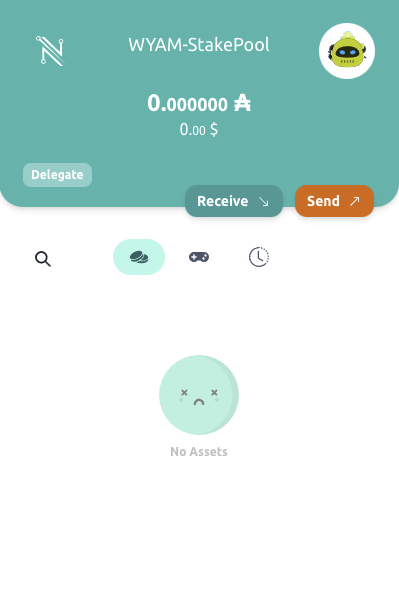How to create a new Nami Wallet (Chrome version)
Install Nami Wallet from the following URL (essential-cardano-list).
1-1. After accessing Essential-Cardano-List, type "nami" in the site search field using "Ctrl + f" and click on the hit.
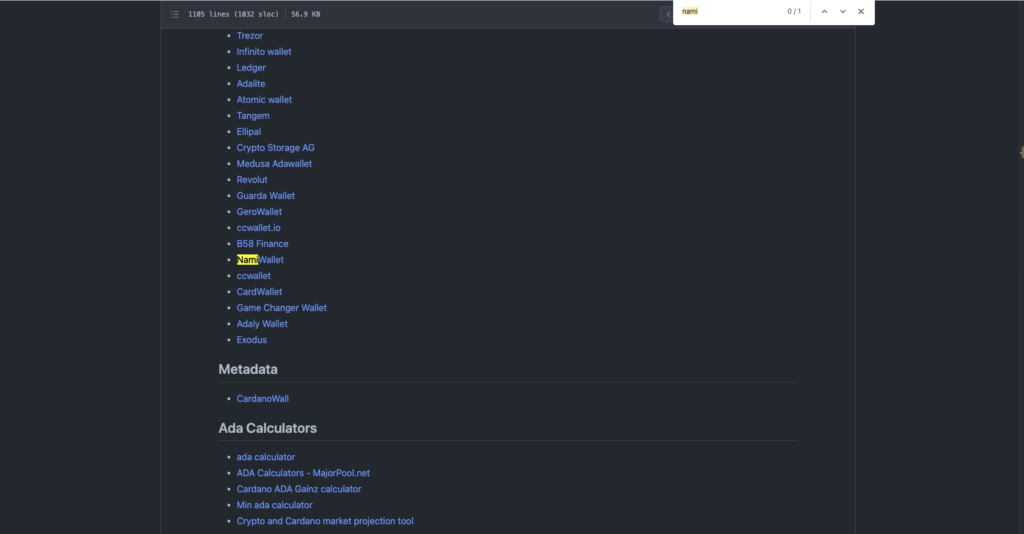
1-2. Click "Chrome" in the red frame.
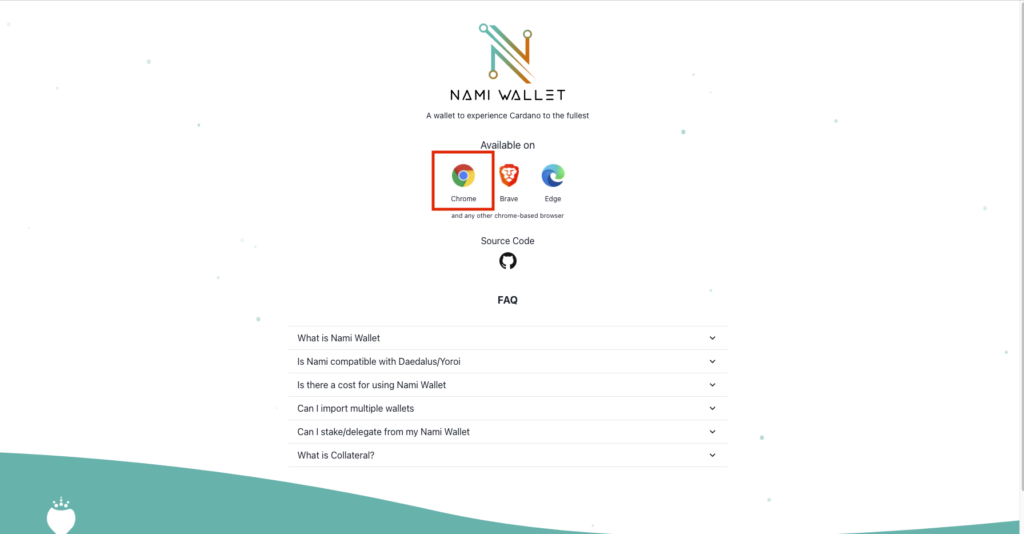
1-3. Click on "Add to Chrome.
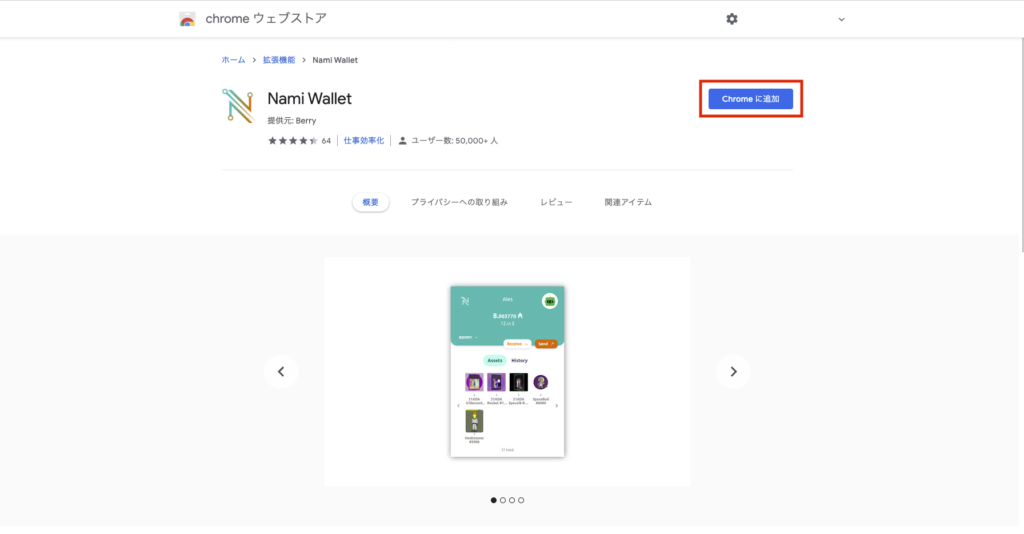
1-4. Click on "Add Extension".
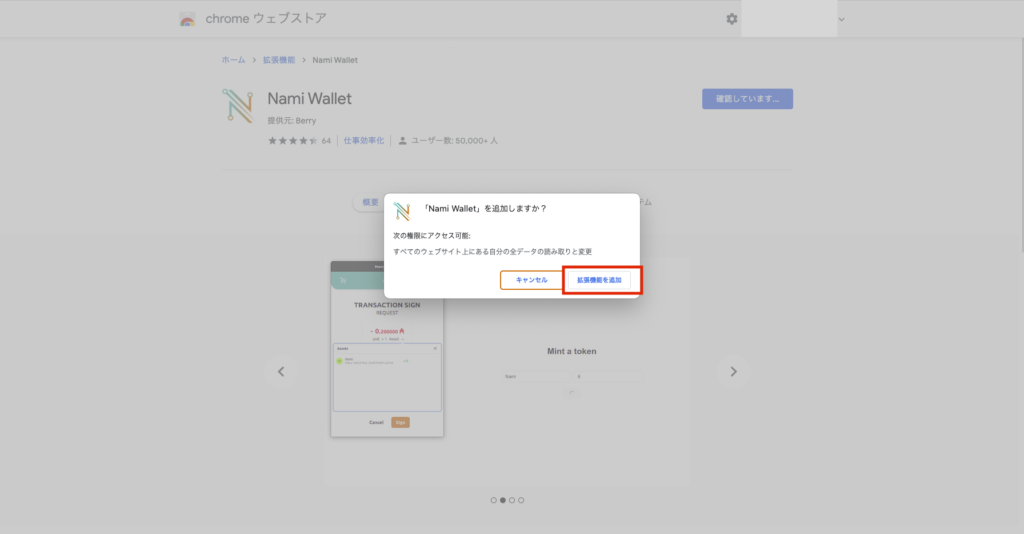
1-5. A pop-up window will appear saying "Nami Wallet" has been added to Chrome.
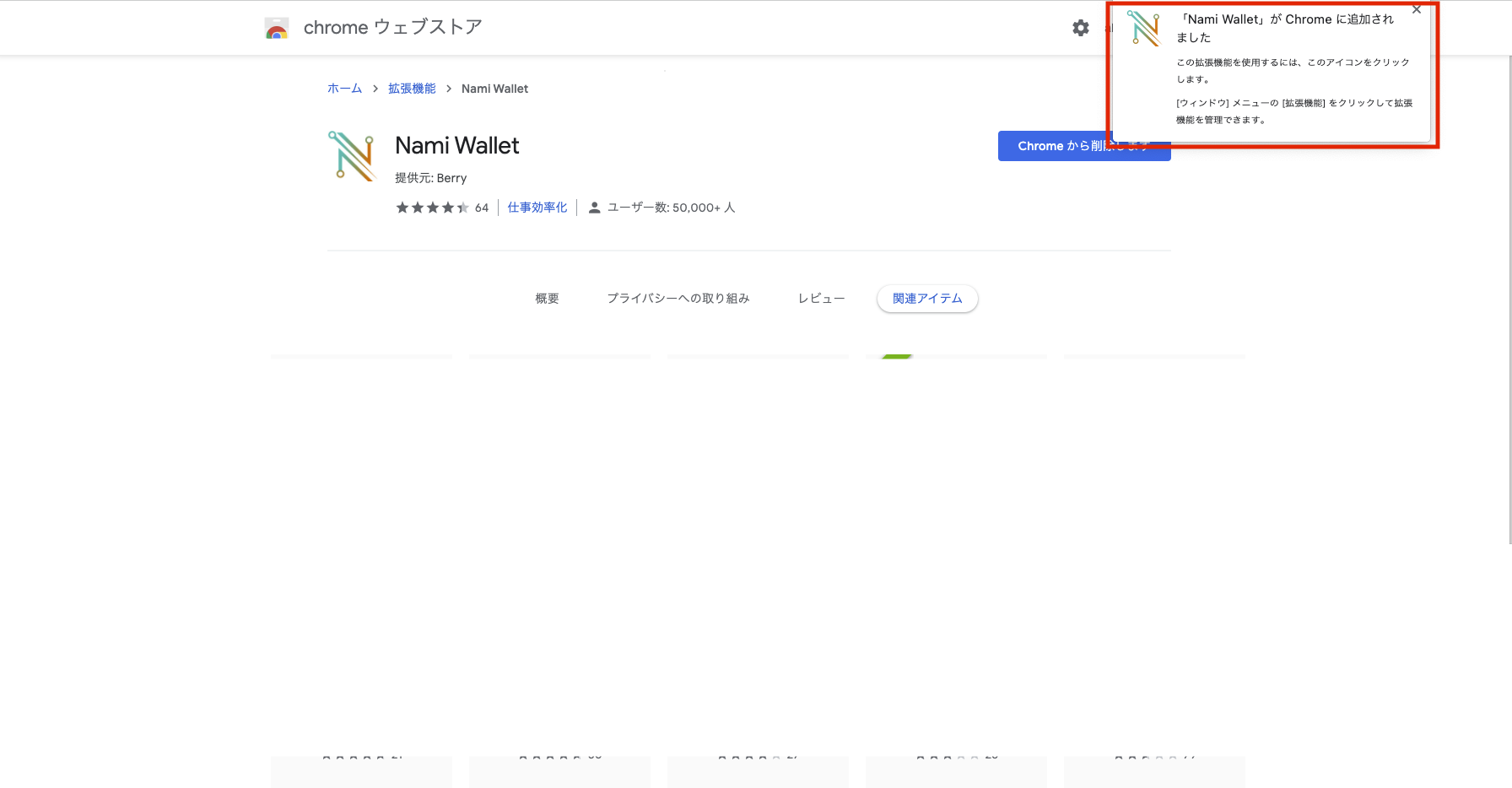
1-6. Click on the extensions in the red box.

1-7. Once the extension is deployed, click on "Nami Wallet.
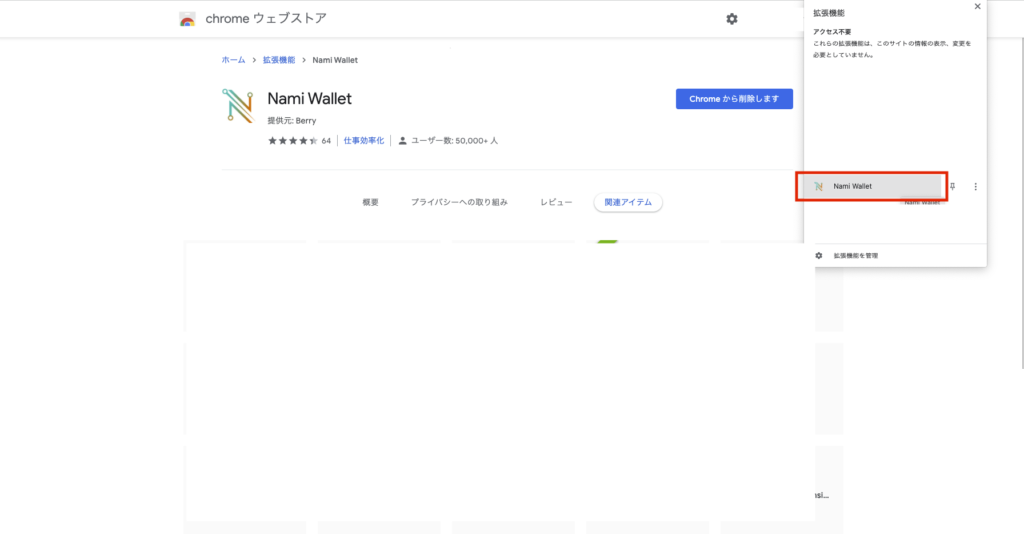
1-8. Click on "New Wallet".
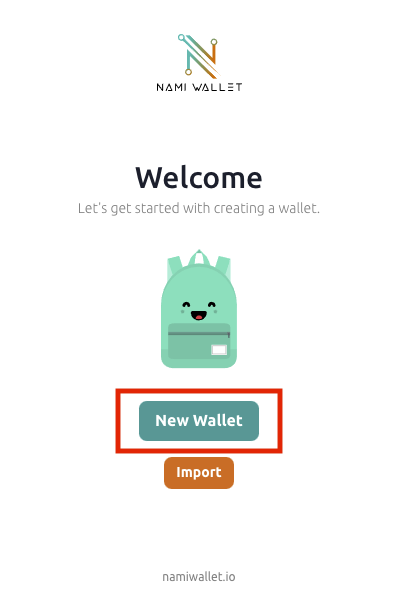
1-9. Check your surroundings and make sure that no one is watching you while the seed phrase is displayed. If no one is watching you, click the check box and click "Continue".
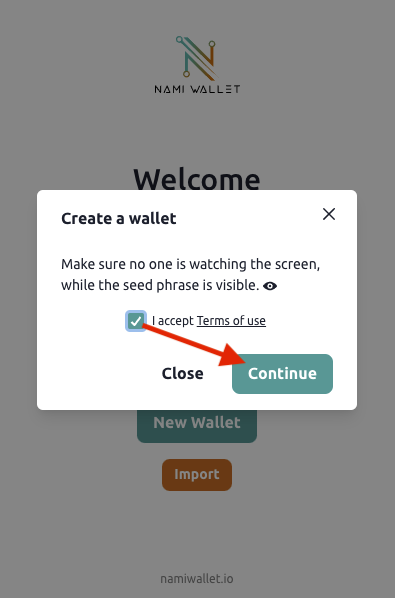
1-10. Write down the seed phrases in order on a piece of paper, etc. When you have finished writing them down, click the checkbox and click "Next". After creating a new wallet, please keep it in a safe place.
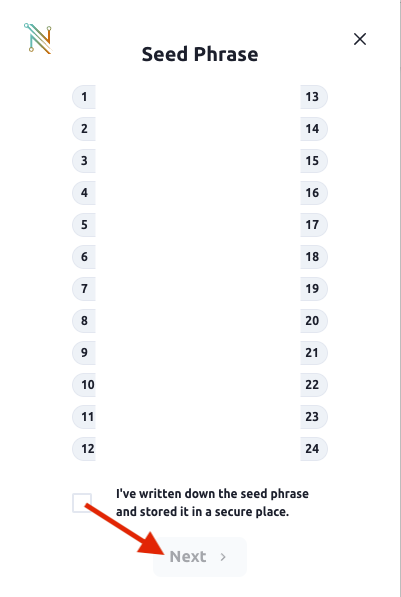
1-11. Enter the seed phrases you wrote down earlier in order and click "Next".
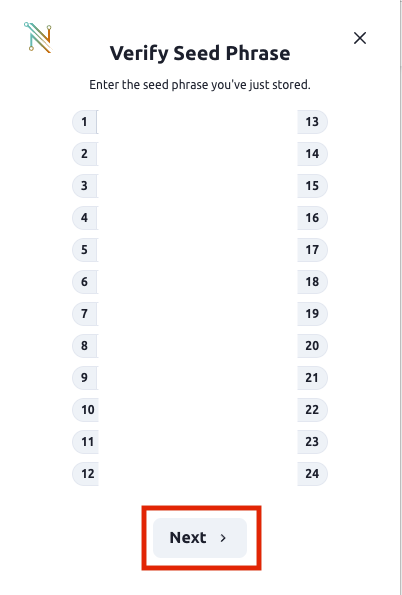
1-12. Enter your account name, password, and confirmation password, and click "Create". Do not forget to write down your password as well.
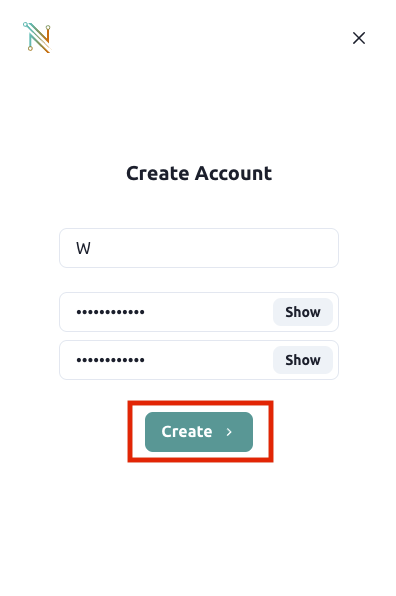
1-13. Congratulations!!! 🎉 You have now created a new Nami Wallet.